# Add Conversation Starters (RWC)
Use this step to connect several RWC chats into one
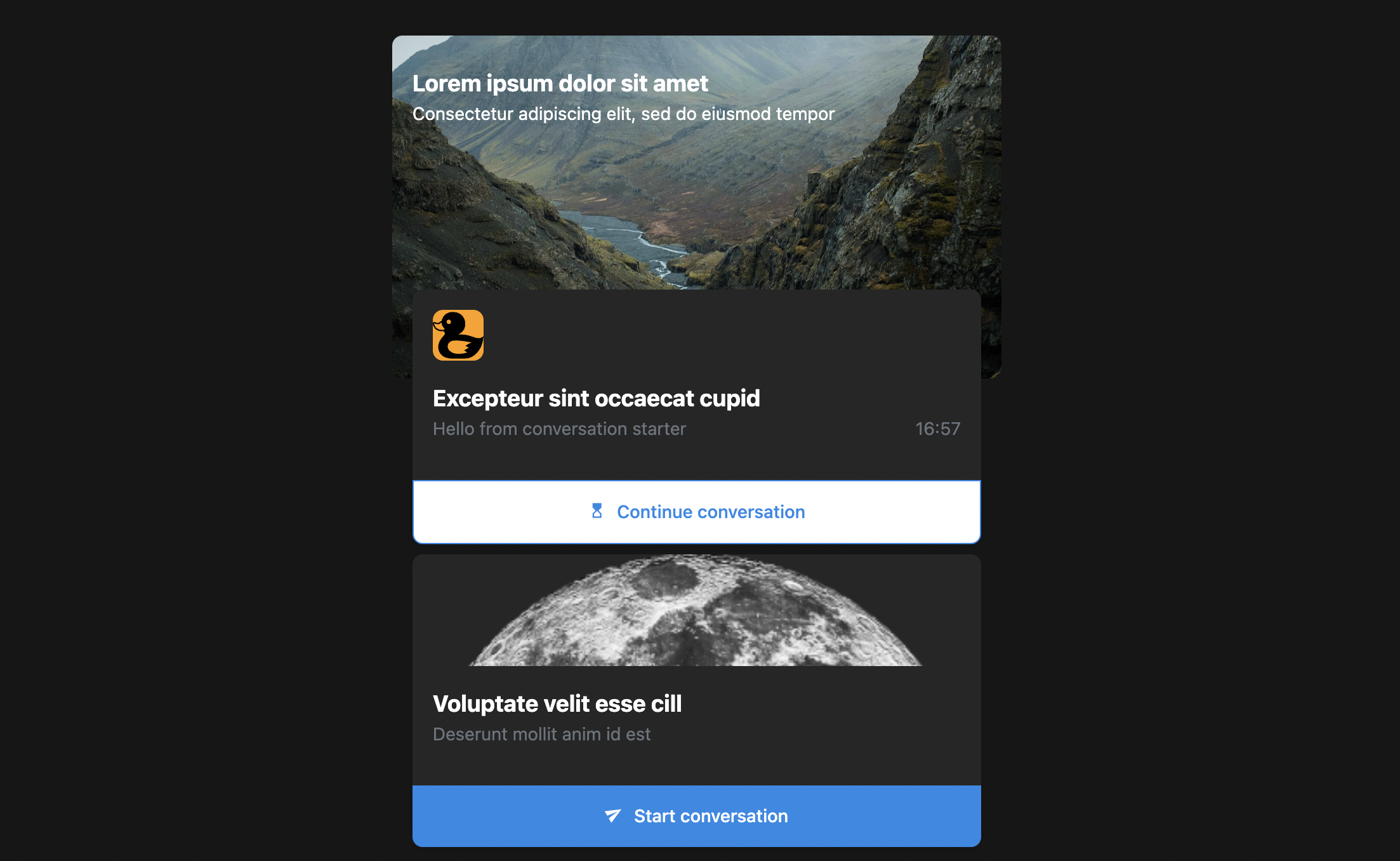
# Message content
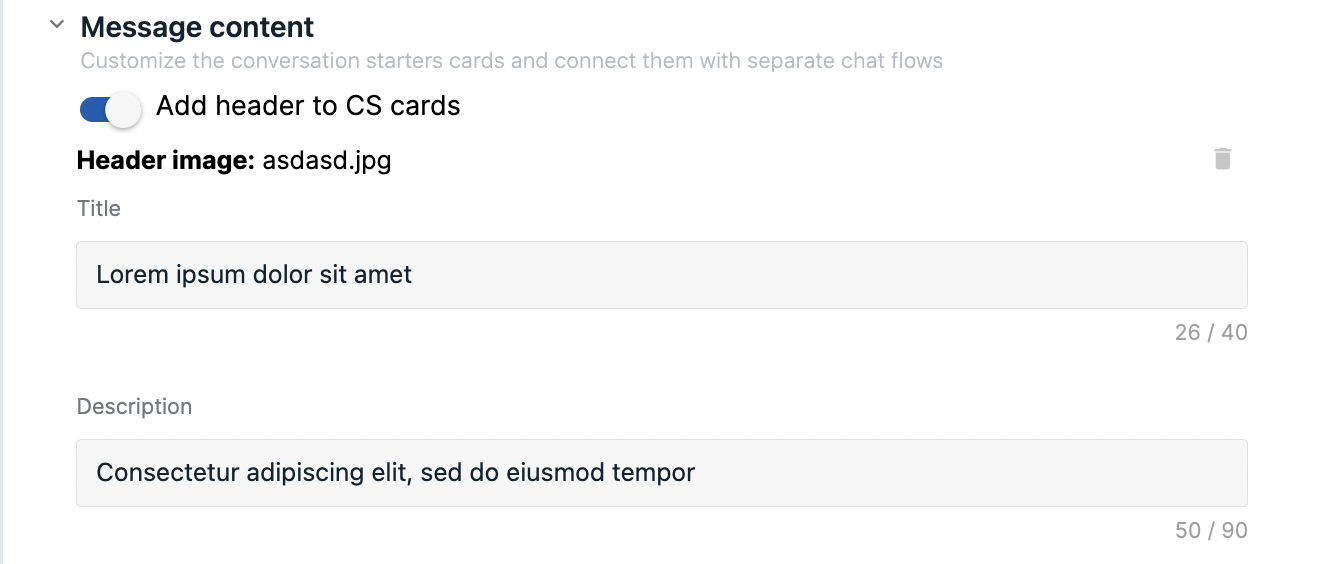 Add header to CS cards toggle. This toggle enables general section for all conversation starters cards.
If there is no header image, section will have theme color background
Title and Description are simple text inputs that can be used to clarify conversation starters
Add header to CS cards toggle. This toggle enables general section for all conversation starters cards.
If there is no header image, section will have theme color background
Title and Description are simple text inputs that can be used to clarify conversation starters
# Card settings
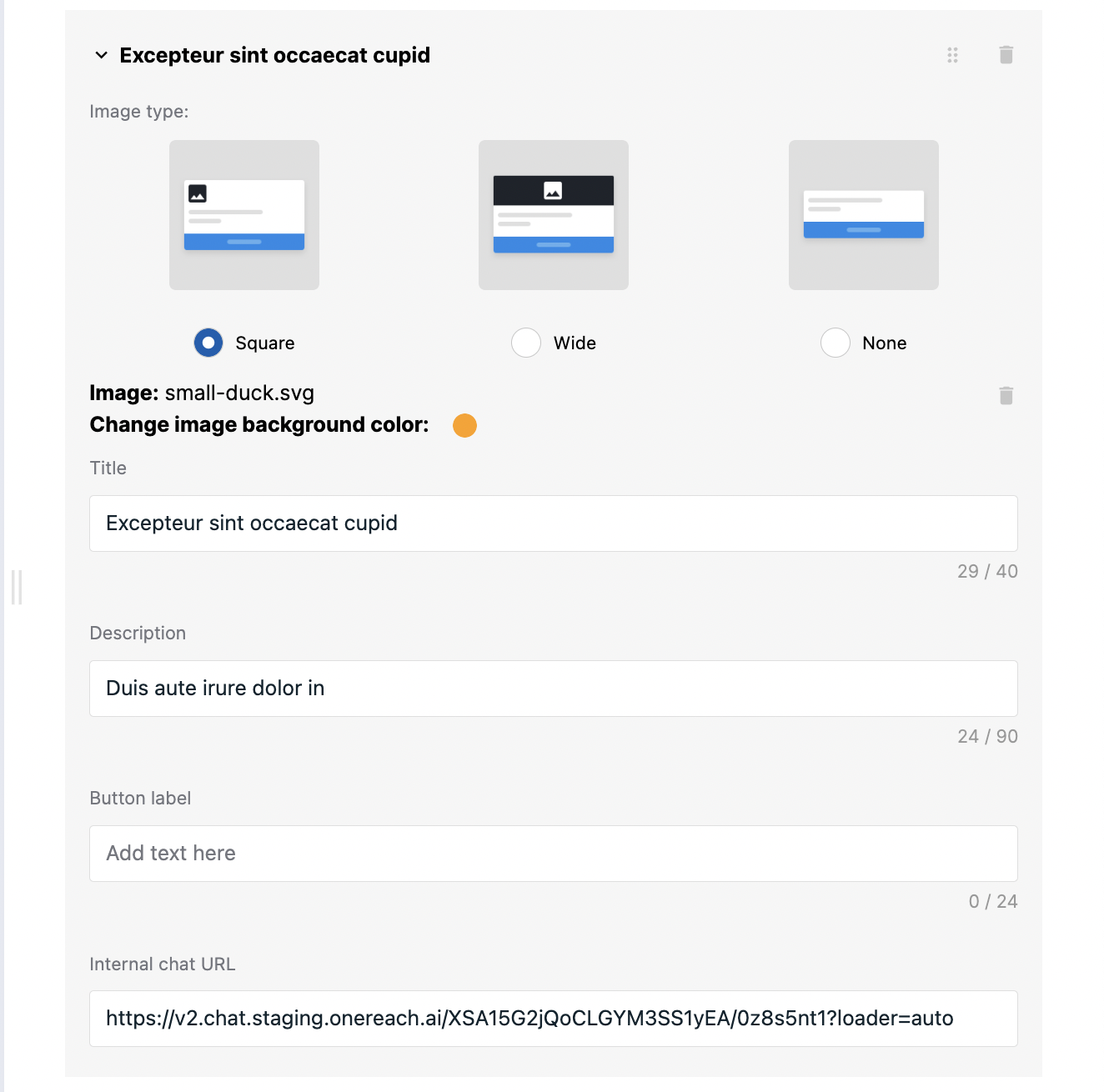
- Title: simple text input. Limit is 40 chars, otherwise the text will be cut (...)
- Description: simple text input with bigger limit (90 chars). After conversation in inner chat is started description will be changed to last message from conversation.
- Button label: text that will be shown as button label instead of "Start conversation". Once inner starter conversation is started text on the button will be replaced with "Continue conversation"
# Starter
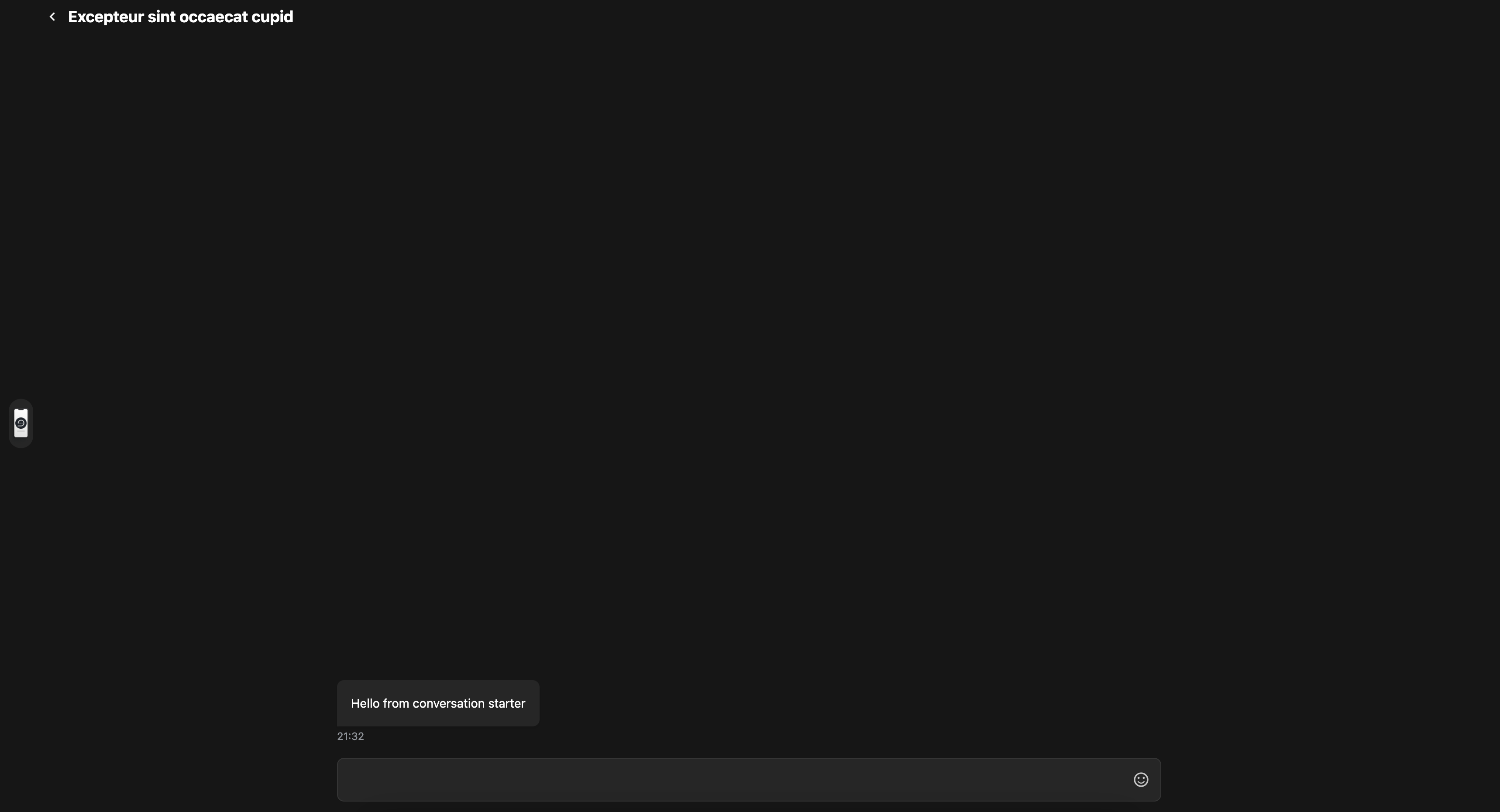 In general this is a default RWC chat with one difference - it has button in header that allows user to return to the main conversation (in the image "Excepteur sint occaecat cupid" text)
In general this is a default RWC chat with one difference - it has button in header that allows user to return to the main conversation (in the image "Excepteur sint occaecat cupid" text)
# Conversation
By default, the conversation will be inherited from the previous RWC step template on the flow tree. Turn off the respective option to select it manually. First, select the bot name from your OneReach.ai account, and then choose the conversation from the respective dropdown that lists the merge field names of available Wait for Chat (RWC) step templates in the selected bot. The message will be sent to the chosen conversation.
# Reporting
Step event is reported once the flow exits the step. It collects the data which can be used further in reports. You can specify tags to organize the collected data.