# Update 4.X.X RWC Steps to 5.0.X version
- Why update Steps?
- Why update in the RWC Step Update Tool?
- How does the RWC Step Update Tool work?
- How to update a Flow in the RWC Step Update Tool?
- Can I update RWC Steps in multiple Flows at a time?
# Why update Steps?
RWC 5.0.0 major release provides a new version of most RWC Steps.
Update of 4.X.X version to 5.0.X allows:
- Accessing new features
- Getting future updates
- Using Steps that will be continuously supported in the future
# Why update in the RWC Step Update Tool?
At OneReach.ai platform, Steps are usually compatible and updated in their Step templates in the Designer (aka the Studio or the Flow Builder).
Click here to revise the usual Step template update.
# Update single Step template
- In the Designer, open a Flow in the Edit mode.
- In Templates tab, click
next to the Step template marked with a red update notification
.
- On the Step Template Details pop-up, click Update step template.
- Save the Flow.
# Update all Step templates at once
- In the Designer, open a Flow in the Edit mode.
- In the General tab, expand the Advanced collapsible.
- Click Update library step templates.
- Save the Flow.
4.X.X and 5.0.X versions of RWC Steps are not compatible so the usual update in Step templates in the Designer is not available. To avoid the manual work of downloading version 5 Step templates from the Library and replacing every old RWC Step with a new one in the Flow, use the RWC Step Update Tool.
# How does the RWC Step Update Tool work?
# Original RWC Steps
The RWC Step Update Tool updates the Flow. You import a Flow with RWC Steps of 4.X.X version to the RWC Step Update Tool. It updates the following Steps from the latest version 4 to the listed version 5:
| Step name | latest v.4 | update to v.5 |
|---|---|---|
| Wait for Chat (RWC) | 4.4.22 | 5.0.2 |
| Request Response (RWC) | 4.4.35 | 5.0.4 |
| Send Message (RWC) | 4.4.12 | 5.0.1 |
| Change or Delete Message (RWC) | 4.4.11 | 5.0.0 |
| Request Web Form Response (RWC) | 4.4.10 | 5.0.0 |
| Process Global Command (RWC) | 4.4.15 | Set up Global Actions (RWC) 5.0.1 Only in the main Flow, not Subflow (details at follow up action #2) |
| Return to Main Thread (RWC) | 4.4.11 | 5.0.0 |
| Manage Content Area (RWC) | 4.5.7 | 5.0.0 |
| Intercept Incoming Messages (RWC) | 4.4.4 | 5.0.1 |
| Stop Intercepting Incoming Messages (RWC) | 4.4.5 | 5.0.1 |
Afterward, the RWC Step Update Tool provides a source code of your Flow where all RWC Steps are of 5.0.X version.
# Exception for two beta Steps
Some users had access to the following beta Steps. RWC Step Update Tool does not update them.
| Step name | latest v.4 | update to v.5 |
|---|---|---|
| Wait for Chat (RWC) | 4.5.X [beta] | 5.0.X |
| Request Response (RWC) | 4.5.X [beta] | 5.0.X |
If you have a Flow with these Steps, update your Flow in the RWC Step Update Tool. Get an updated Flow with RWC Steps of version 5 except for these two Steps. Only afterward, complete workaround instructions to update these two Steps for version 5 in their Step templates.
# New RWC Steps
We release the following Steps for the first time in the 5th major release. However, some users had access to the beta version. These Steps are updated to version 5 as usual in their Step templates in the Designer.
| Step name | beta version | update to v.5 |
|---|---|---|
| Generate Session URL (RWC) | 0.0.X | 5.0.X |
| End Conversation (RWC) | 0.0.X | 5.0.X |
| Create Options List From Array of Objects (RWC) | 0.0.X | 5.0.X |
| Add Conversation Starters (RWC) | 0.0.X | 5.0.X |
| Send Loader (RWC) | 4.5.8 [beta] | 5.0.X |
# How to update a Flow in the RWC Step Update Tool?
# Prerequisites
OneReach.ai account login.
It lets you access the RWC Step Update Tool. To be able to import the Flow via the URL, log in to the account where the Flow belongs. To import via source code, log in to any OneReach.ai account.
In the Flow, original RWC Step templates are updated to the latest 4.X.X version.
To update all Steps at once, open a Flow in the Edit mode, expand the Advanced collapsible in the General tab, click Update library step templates and save the Flow.
The Flow does not contain the original RWC Steps of 5.0.X and later versions.
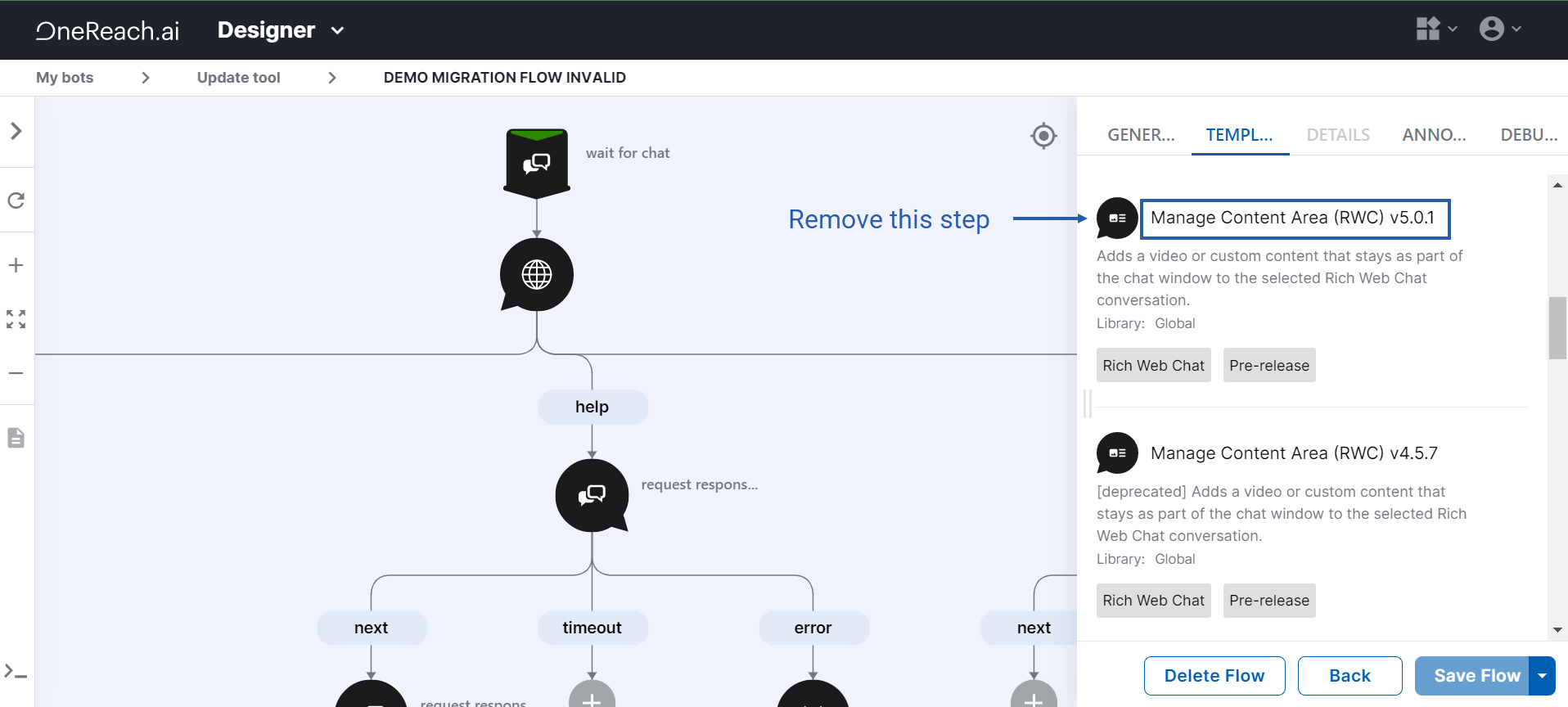
Only new RWC Steps of 5.0.X version are acceptable.
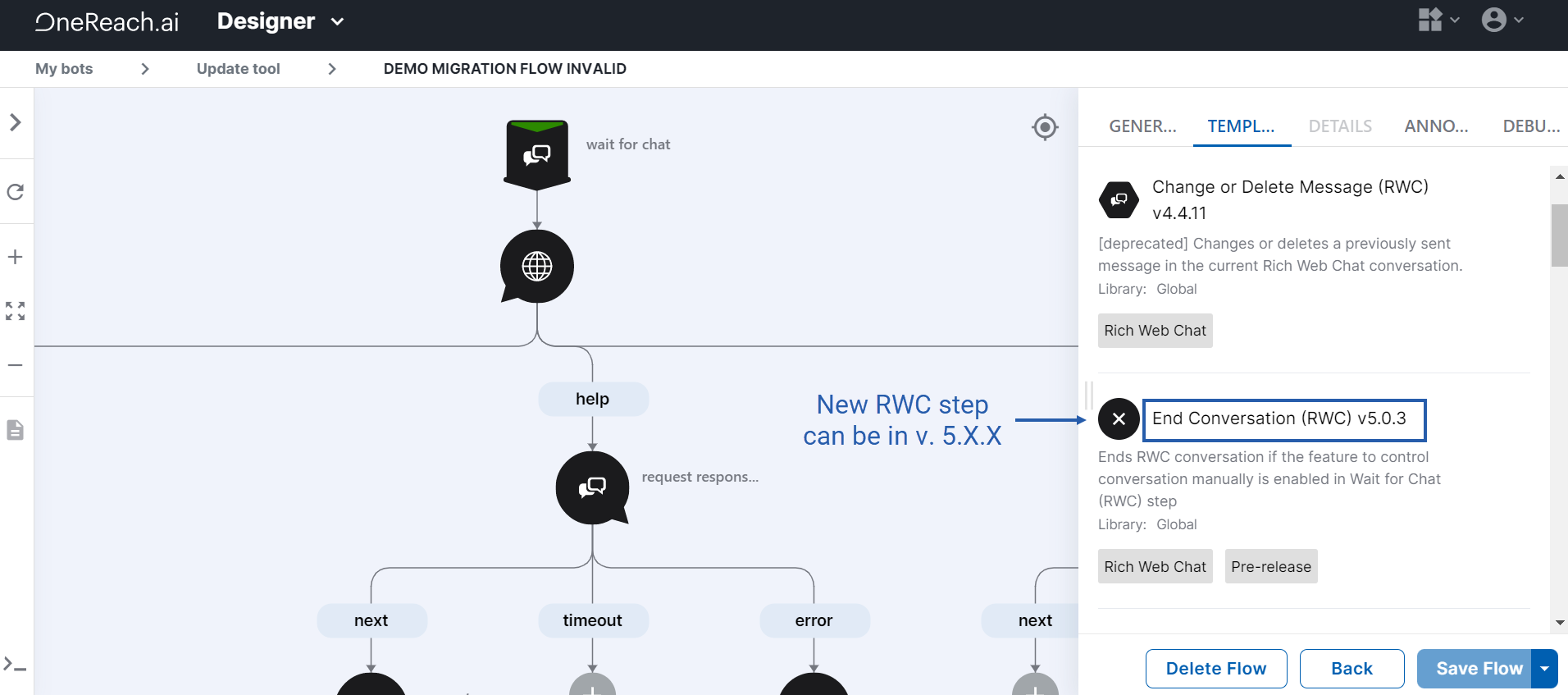
All the RWC Steps templates in the Flow are downloaded from the Library.
Check if the Library is indicated as Global in the Templates tab in the Edit mode of the Flow.
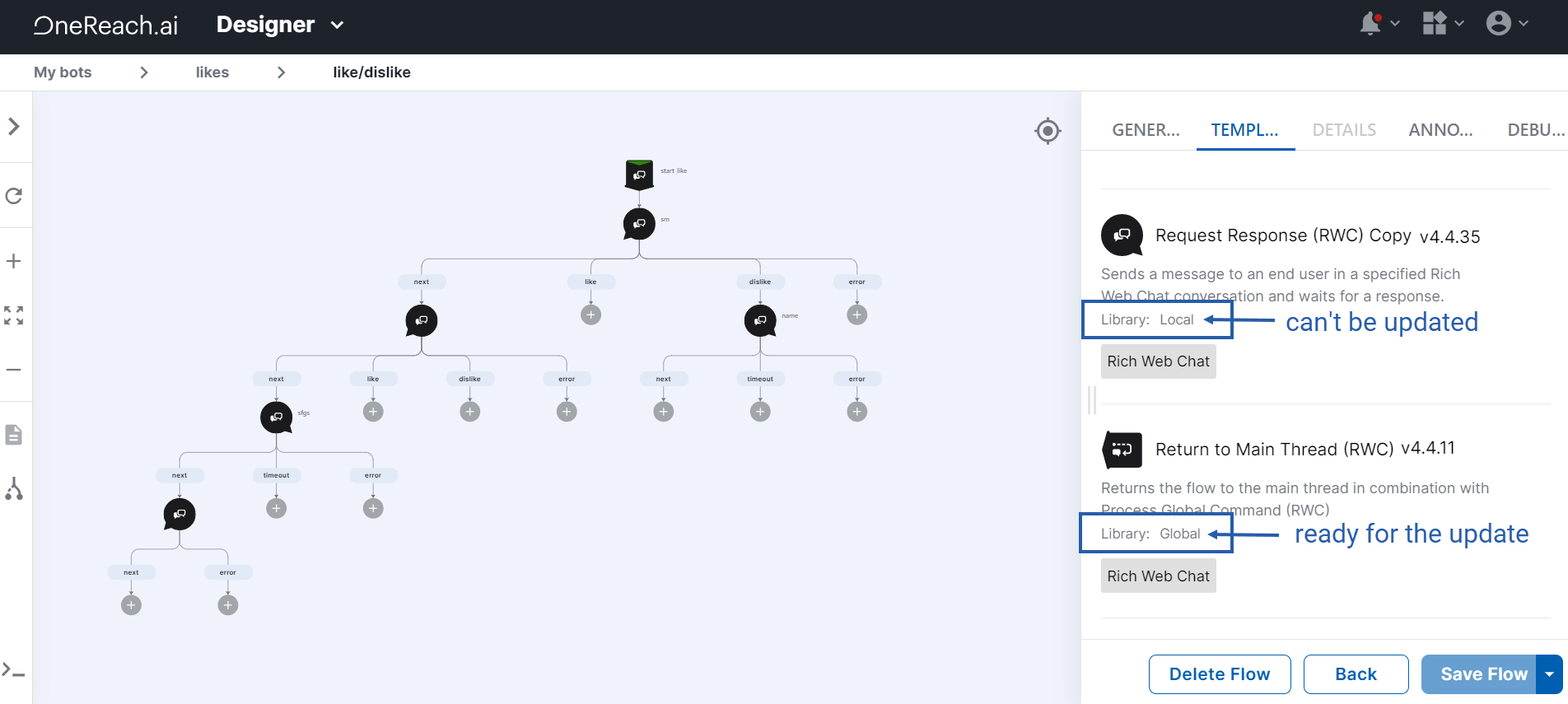
If the Library is indicated as Local, it means this Step template was downloaded to the Flow manually and it does not belong to the Library. For example, it could be a beta Step template, downloaded as a Step source code or modified. The Step Update Tool updates only Global Step Templates because it recognizes only their ids.
To prepare the Flow for the update in the Step Update Tool:
- Download the Global Step Template from the Library instead of its Local version.
- On the Flow tree, manually replace all Steps made of the Local Step template with the same Steps of the Global Step template.
- Delete the Local Step template from the Flow.
# Instruction
Сopy the URL or the source code of the Flow.
Flow URL format example: https://studio.your-environment-name.onereach.ai/flows/edit/3c0add43-b5dd-46bf-a7dd-7bafe200d011/6bbf68ac-e234-45a5-b835-e05362877dee
To get the source code, open your Flow in the Edit mode, in the General tab, expand the Advanced collapsible, click Flow source, copy the code you see in the pop-up.
Open the RWC Step Update Tool (opens new window).
Another way to open it is to click Open RWC Step Update Tool on the Details tab of the Step in the Flow in the Designer. It is available only for the Steps of 4.X.X version. In this case, skip the next two points of this instruction and get to #5.
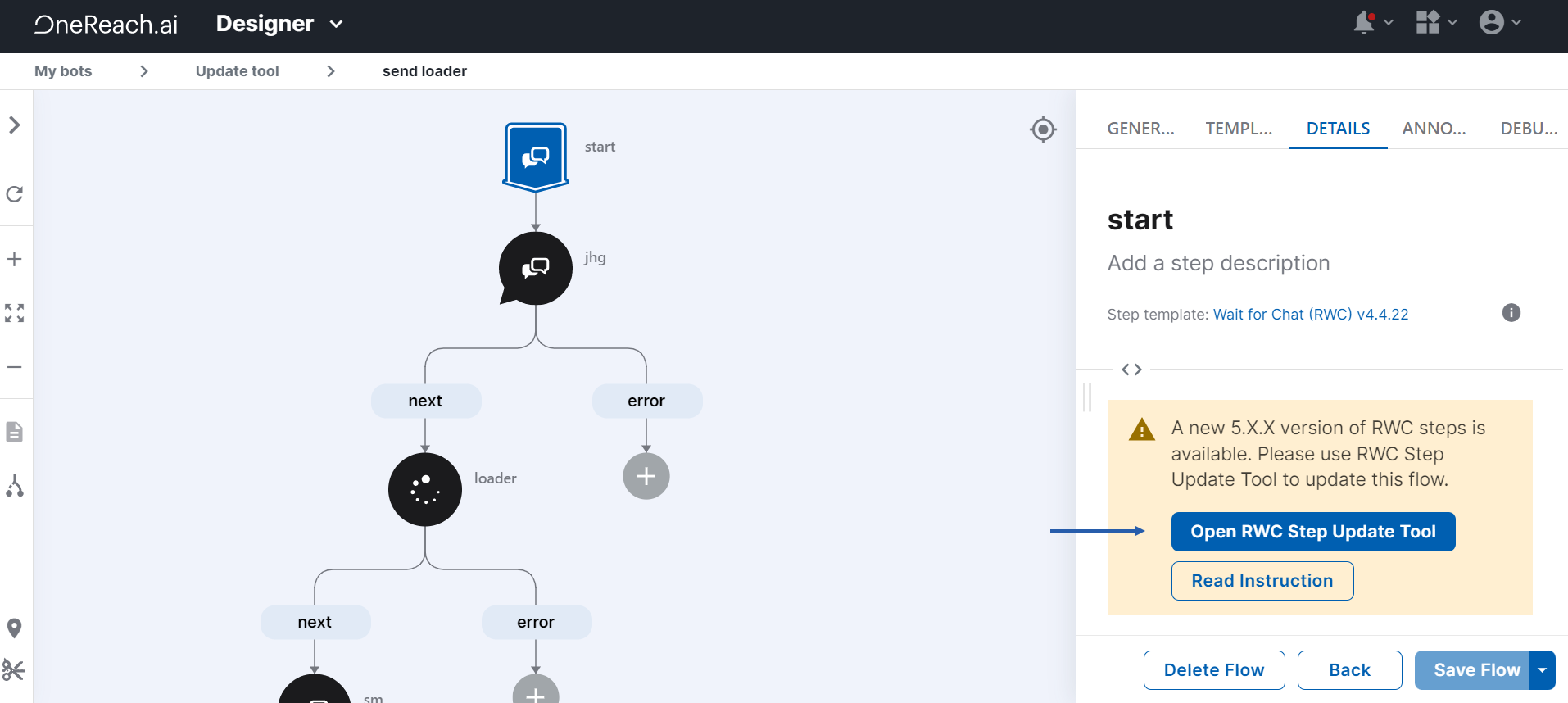
Choose one of the Flow import methods:
- Flow URL
- Flow source
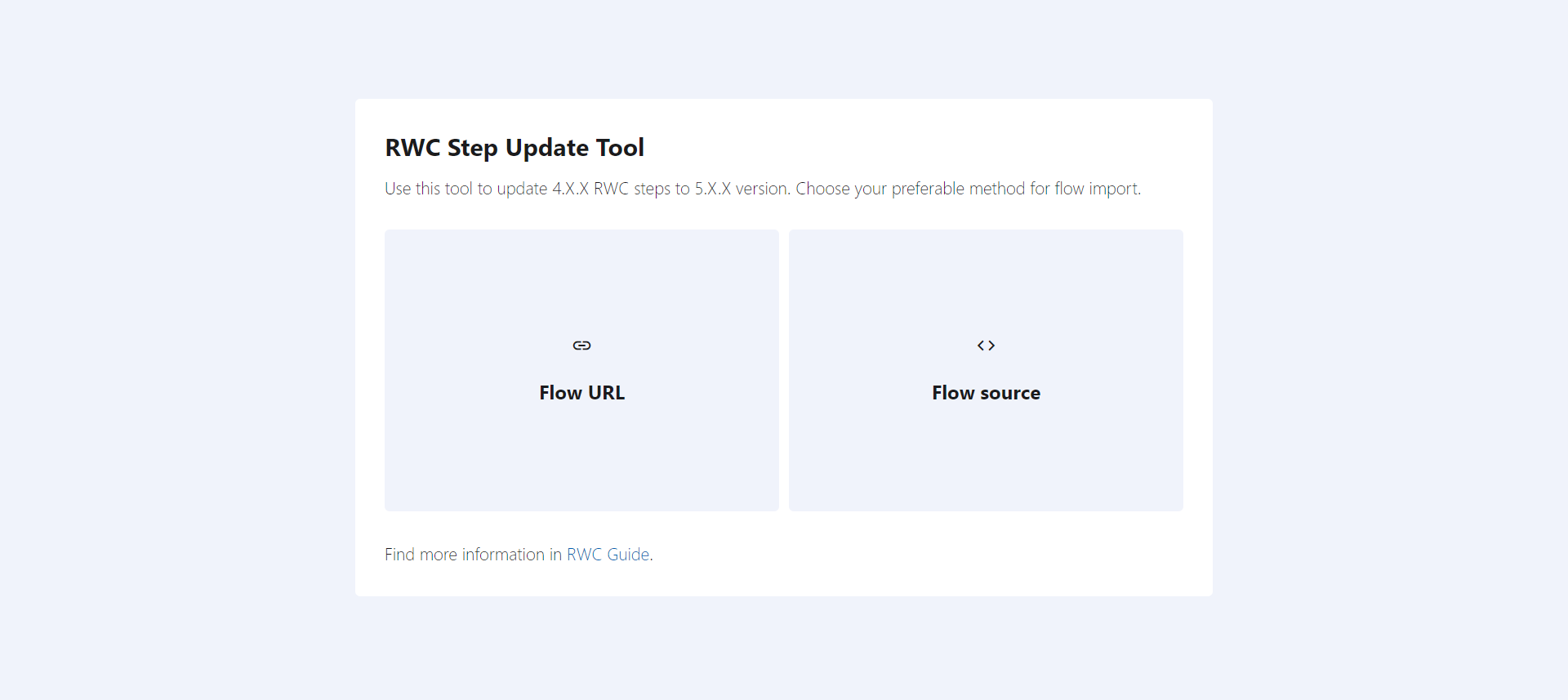
Respectively to your previous choice, paste the URL or the source code of the Flow. Click Next.
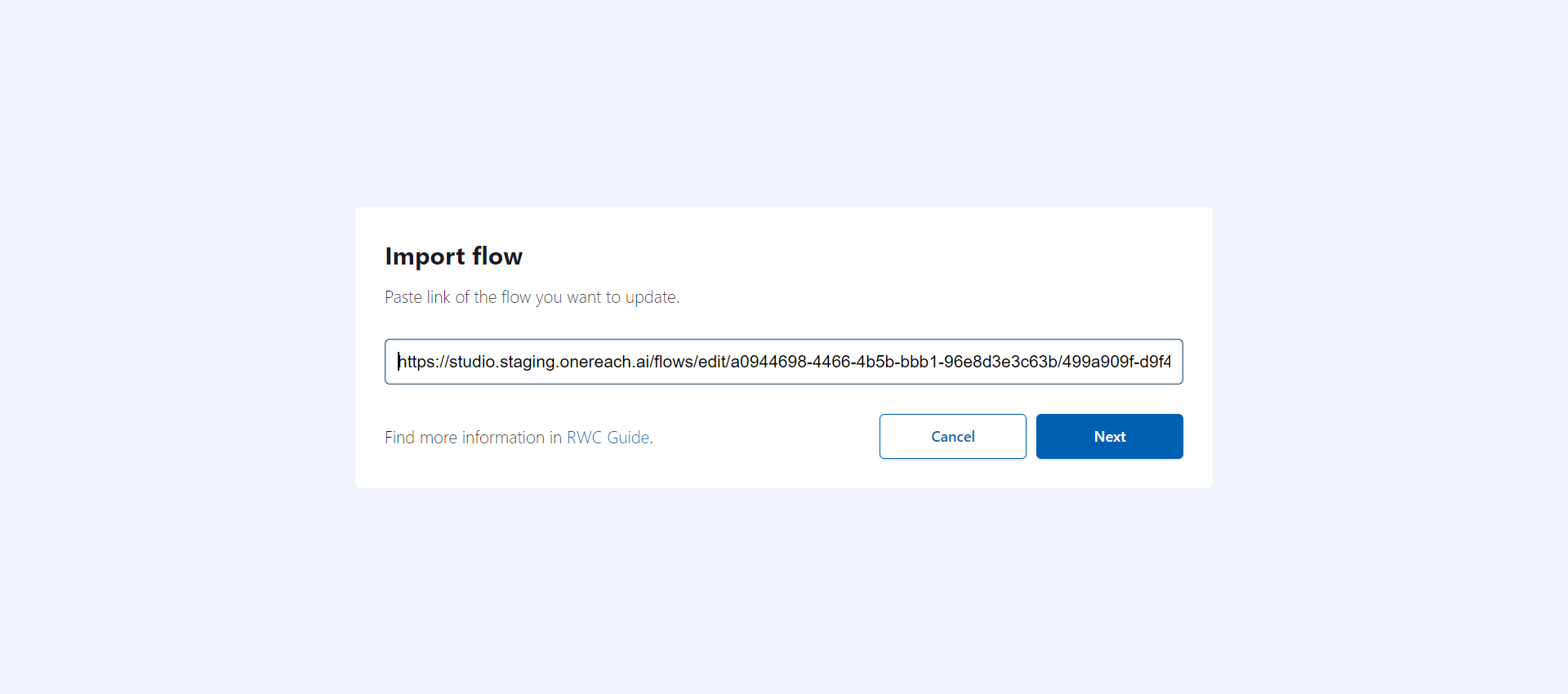 or
or
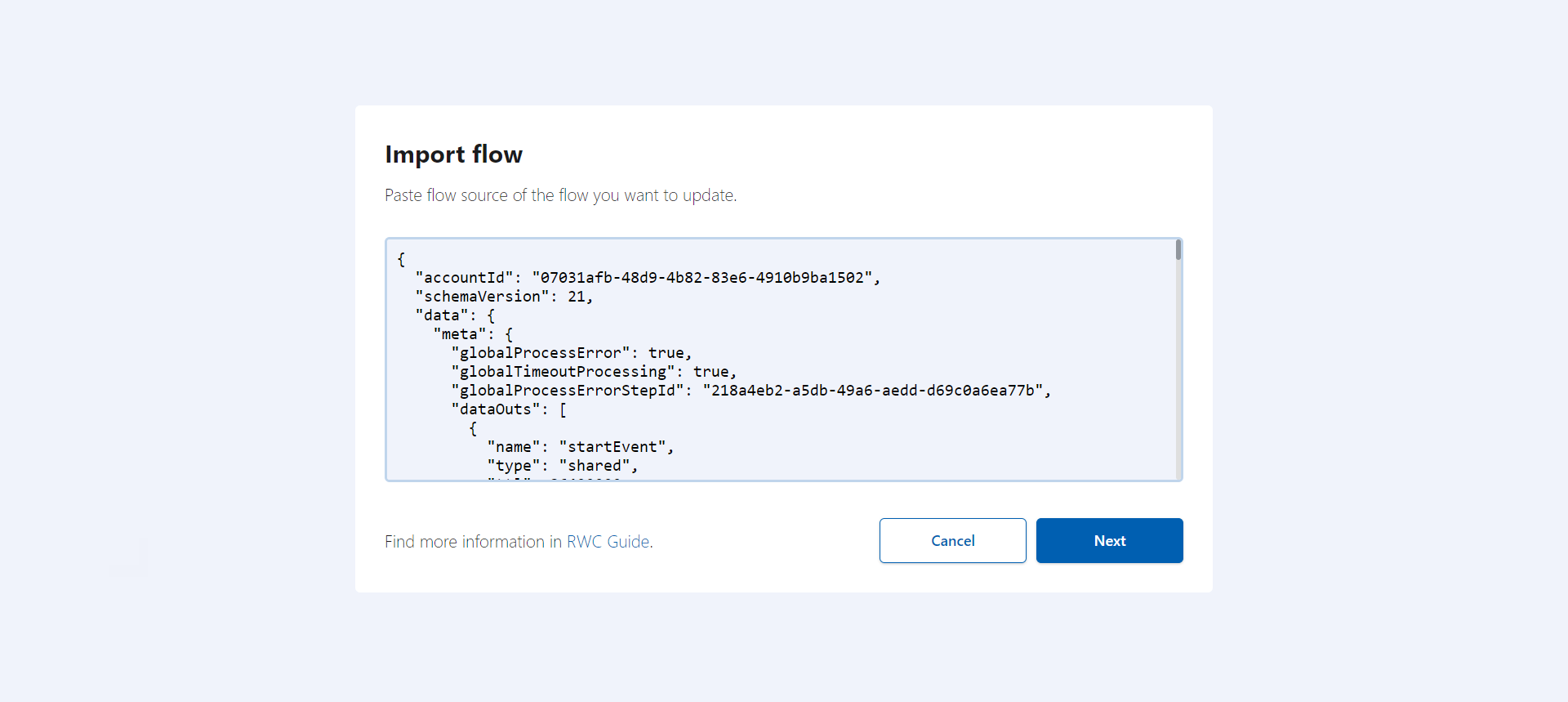
Review step list screen opens. Click Update all steps.
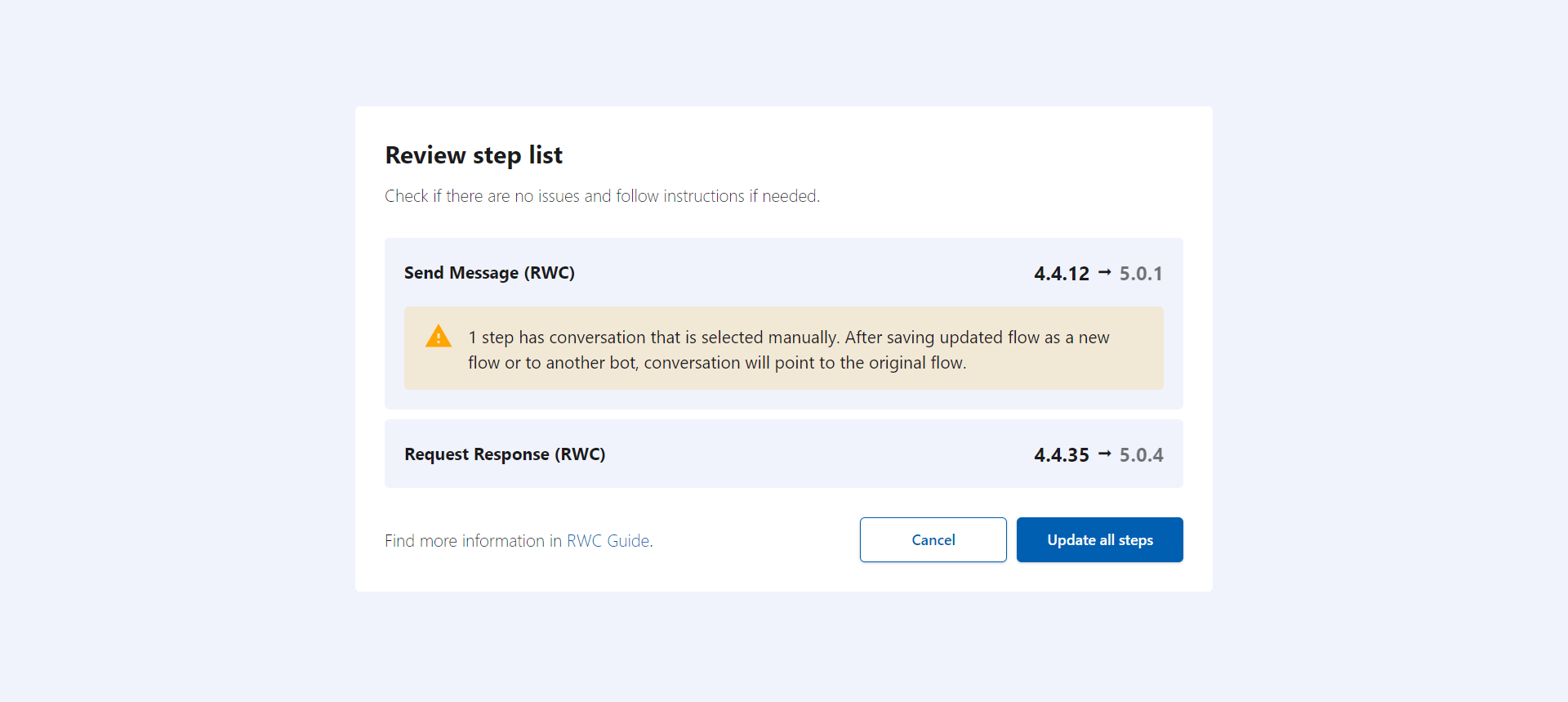
If you get an error message, refer to the Troubleshooting section further in this document.
# Result
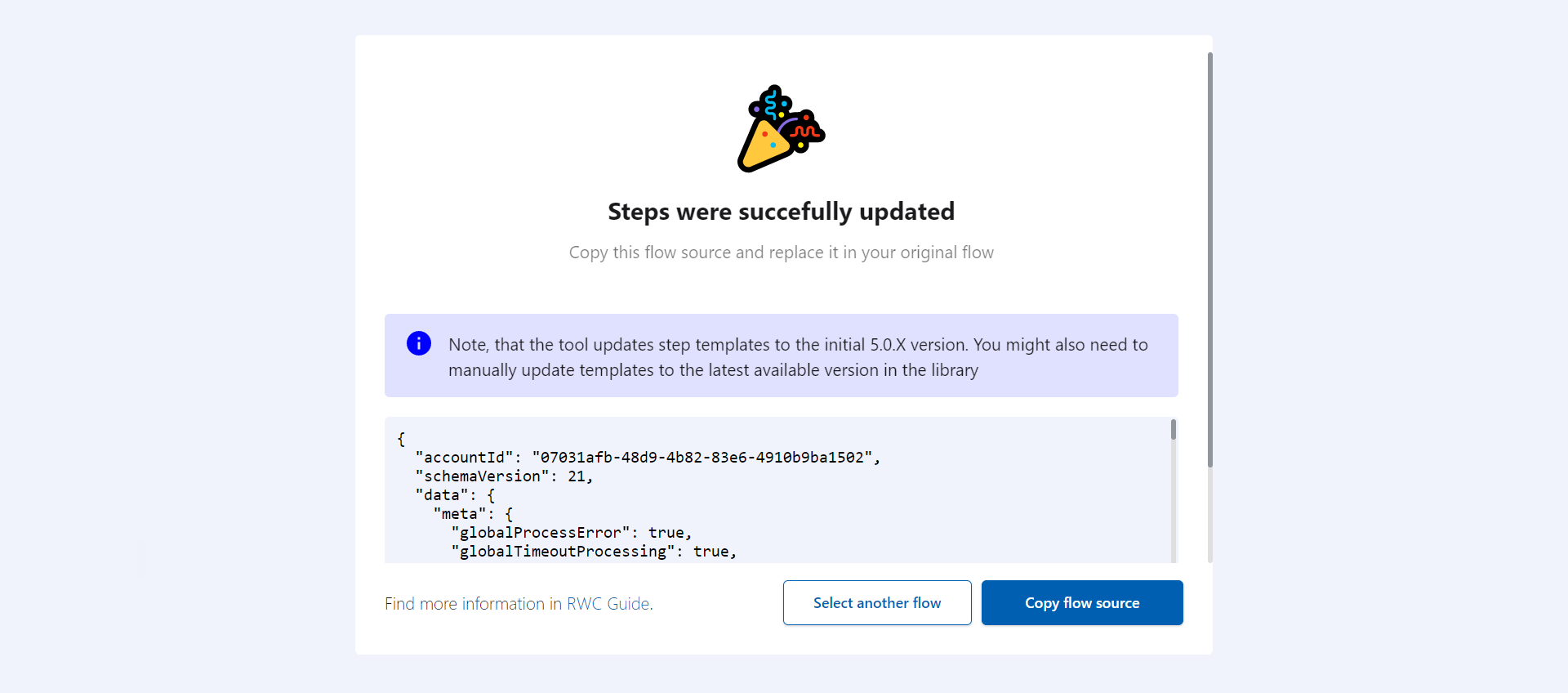
The RWC Step Update Tool provides the source code of the Flow with RWC Steps updated to version 5.0.X. Click Copy flow source and paste this source code to a Flow in the Designer.
# Follow up actions
If you pasted the source code of the updated Flow to a new Flow, edit Conversations to point to the new Flow. After the update in the RWC Step Update Tool, conversations selected manually point to the original Flow.
In Subflows, manually replace the Process Global Commands (RWC) with the Set Up Global Action (RWC) Step template and respective Steps on the Flow tree. The RWC Step Update Tool automatically replaces Process Global Commands (RWC) with Set Up Global Action (RWC) only in the main Flow.
Click here for technical reasoning.
In version 5 of the RWC, one new Set Up Global Action (RWC) Step template contains the functionality that was located in two Step templates Wait for Chat (RWC) and Process Global Commands (RWC) in version 4. That is why the RWC Step Update Tool needs information from Wait for Chat (RWC) and Process Global Commands (RWC) to update the Flow with Set Up Global Action (RWC) automatically.
Subflows do not have the Wait for Chat (RWC) Step. So the RWC Step Update Tool is missing part of the information for the Process Global Commands (RWC) automatic update. Check if your Subflow has Process Global Commands (RWC) and replace it manually.
- The RWC Step Update Tool updates Steps to the initial 5.0.X version. The next versions are available in the Library. Make further updates in Step templates in the Designer as usual.
# Troubleshooting
If you see this error message, make sure you are logged in to the environment and account where the Flow belongs. Check prerequisite #1.
If you see this error message, this original RWC Step is not updated to the latest 4.X.X version. Update this Step in the Step template in the Designer. Check prerequisite #2. Then try again to update your Flow in the RWC Step Update Tool.
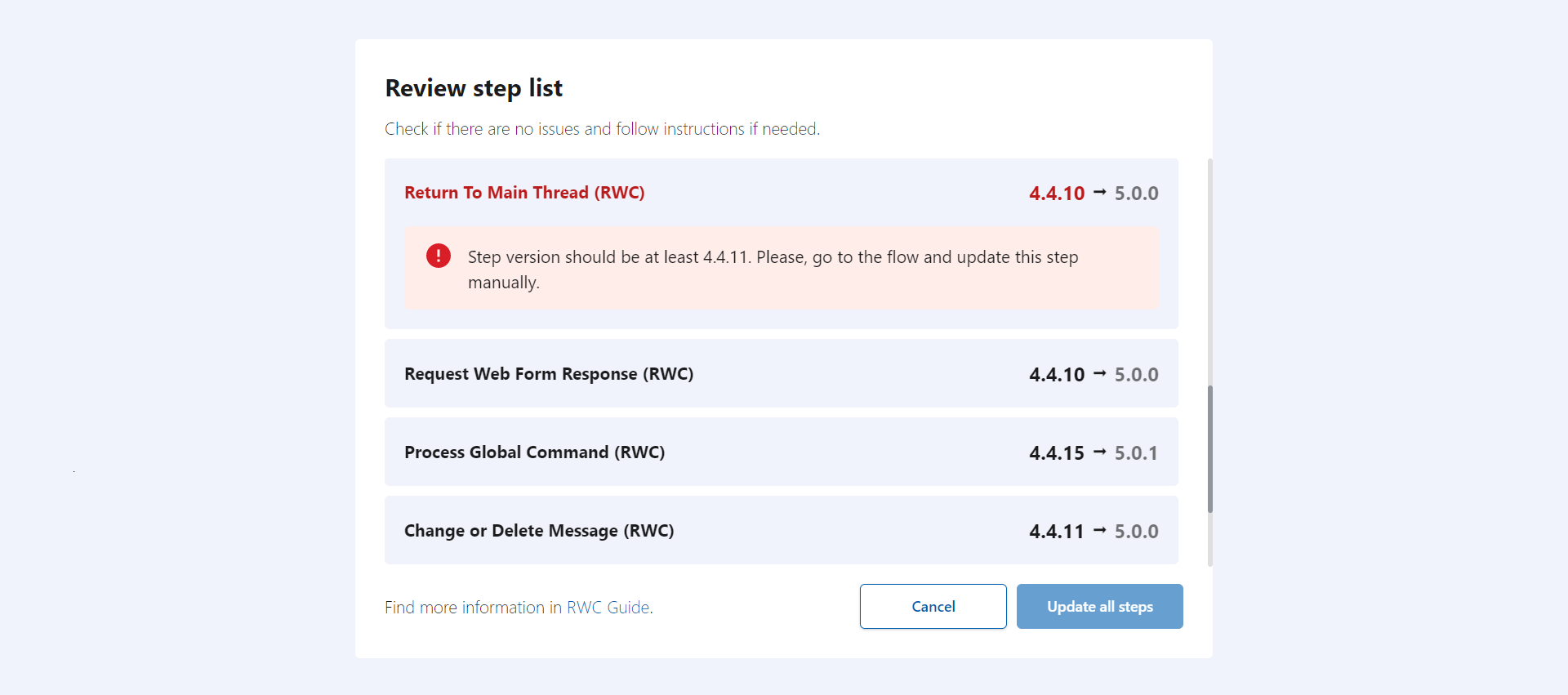
If you see this error message, the Flow has this original RWC Step in version 5. Remove this Step from the Flow. Check prerequisite #3. Then try again to update your Flow in the RWC Step Update Tool.
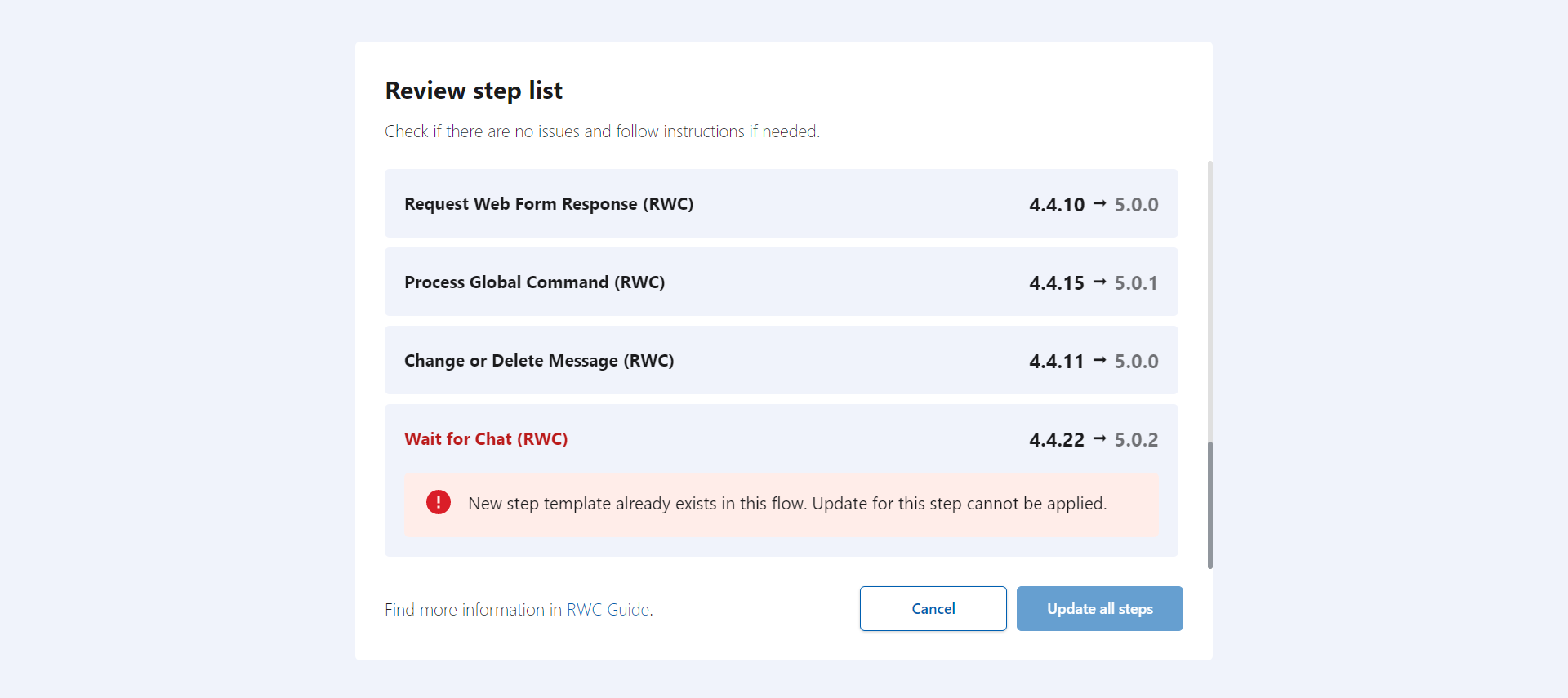
If the Step template was not updated and its Library is indicated as Local, check prerequisite #4.
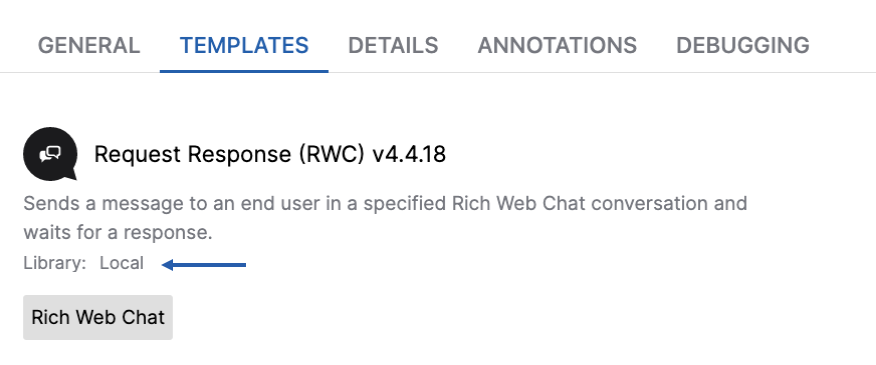
# Workaround instruction for RWC beta Steps
Follow instruction if your Flow has the following beta Steps:
- Wait for Chat (RWC) 4.5.X [beta]
- Request Response (RWC) 4.5.X [beta]
WARNING
Complete this instruction only after updating your Flow in the RWC Step Update Tool.
Click here to view gif video guide.
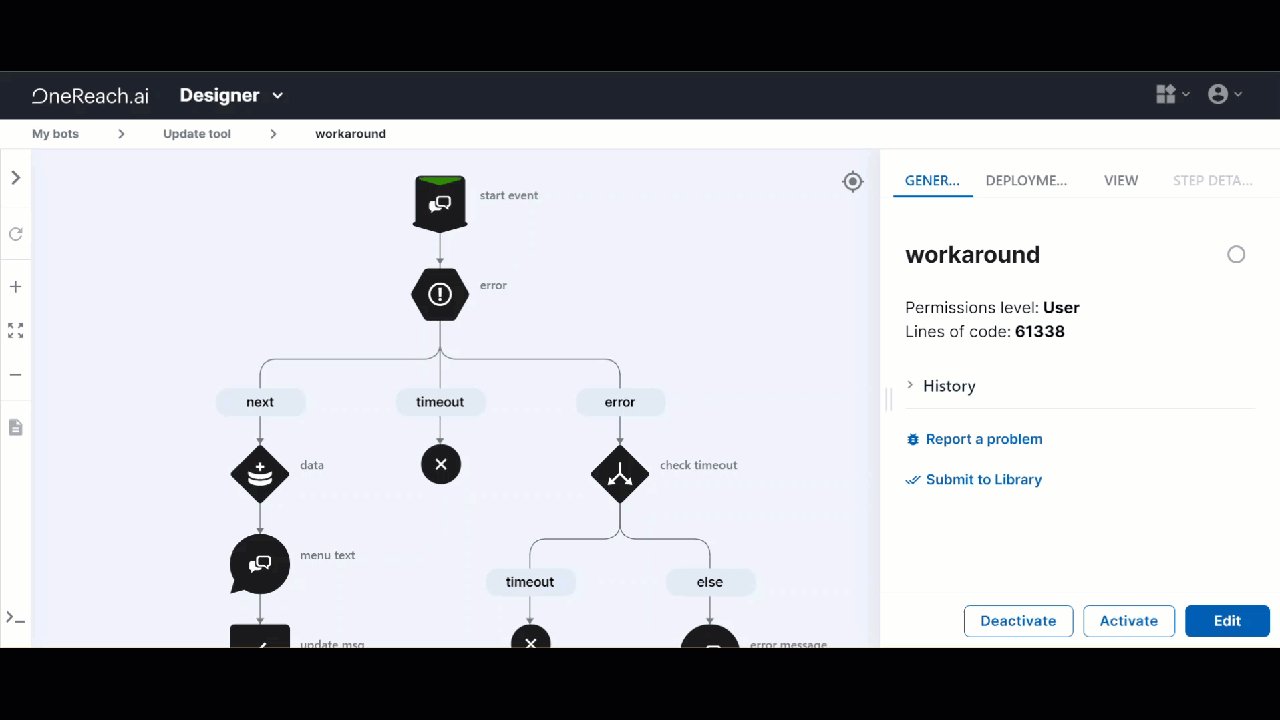
- Open the Flow in the Edit mode.
In the Templates tab, click
next to the Step template of interest.
- On the Step Template Details pop-up, open the Source tab.
- Click
next to Template.
- In the dropdown, choose the Step template of interest in version 5.X.X.
- Click Change.
- Click Update step template down the pop-up.
- On the confirmation dialogue, click Update.
In the Templates tab of the Flow, the Step template is updated to the latest version. Don't forget to save the Flow after making these changes.
# Can I update RWC Steps in multiple Flows at a time?
RWC Step Update Tool is designed to update one Flow at a time for the sake of accurate results.